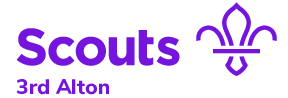Group Calendar
iCal link for subscription - https://calendar.google.com/calendar/ical/c_ulllh5k3neru467vmina4slmog%40group.calendar.google.com/public/basic.ics
Subscribe to a calendar in Outlook
In Outlook, click File > Account Settings > Account Settings.
On the Internet Calendars tab, click New.
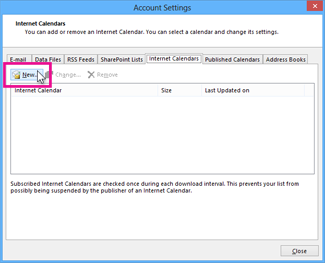
Paste the address above, by pressing CTRL+V, and click Add.
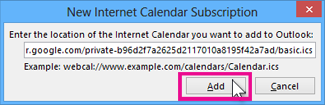
In the Folder Name box, type the name of the calendar as you want it to appear in Outlook, and then click OK.
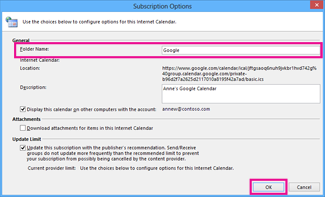
When you start Outlook, it checks Google Calendar for updates and downloads any changes. If you keep Outlook open, it also periodically checks for and downloads updates. (Google Calendar tells Outlook how often to check for updates.)
Subscribe to a calendar on a mac
To subscribe to a calendar from a link on the Internet or an email you received, click the link. If you do this, you can skip step 1, and the calendar’s web address is filled out for you in step 2.
In the Calendar app
 on your Mac, choose File > New Calendar Subscription.
on your Mac, choose File > New Calendar Subscription.Enter the link from above, then click Subscribe.
Enter a name for the calendar in the Name field, then click the adjacent pop-up menu and choose a colour.
Click the Location pop-up menu, then choose an account for the subscription.
If you choose your iCloud account, the calendar is available on all your computers and devices that are set up with iCloud.
If you choose On My Mac, the calendar is saved on your computer.
To get the calendar’s event attachments or alerts, deselect the appropriate Remove tickboxes.
Click the Auto-refresh pop-up menu, then choose how often to update the calendar.
To prevent alerts from appearing for this calendar, select “Ignore alerts”.
Click OK.
To make changes later, click the name of the calendar, then choose Edit > Get Info.